XServerXSDL: a very complete and very good X Server running on Android available in the PlayStore. It is based on SDL and allows all android devices to be used as remote displays for X apps running on any hardware and on any operating system. It's been a long wait but the wait is finally over.
Even though the video update isn't good enough for gaming or video purposes it is still useful for other scenarios. Such as a custom grid of shortcut buttons. Native Linux applications and games could use this as a basis for second screen interaction. For example in the image program the GIMP, when opening the color selector it could be displayed on the android display, or a music/video editing program could have sliders and nobs on the android display.
While running XServerlXSDL on an android device it's display is separate from your main computer, you can't drag a window over to it, in fact it has its' own mouse.In XServerXSDL dragging your finger across the screen moves the mouse and tapping the screen will send the click signal, you can get the android keyboard to come up with the devices back-button plus the devices menu button should be the undo button, like pressing "ctrl+z". It is also possible to use a USB or Bluetooth keyboard and mouse.
Running XServerXSDL
1) Install the application from the Google Play Store
https://play.google.com/store/apps/details?id=x.org.server&hl=en
2) Launch the XServerXSDL application while on your home wifi network
After launching the app your IP address will be displayed along side a Linux command.
3) Open a terminal from a system with an X11 XServer (Linux Desktop)
type this command to start an Xsession at the specified IP address, to get your IP address from the terminal type: ifconfig if nothing happens type: sudo ifconfig and use the password you log on with.
We'll say our IP address is 192.168.1.2
4) env DISPLAY=192.168.1.2:0 metacity &
"env DISPLAY=" tells the terminal to set it DISPLAY variable to that IP address which is different then the terminal, that's a tty, and the "ipaddress:0" is saying the ipaddress is an XServer we can connect to and the ":0" is the screen number. "metacity" is a window manager and has been default window manager for GNOME 2 and it's fork is the window manager for Mate, which is a fork of GNOME 2. The "&" tells the terminal to start the process in the background and return to the prompt so more commands can be entered.
5) env DISPLAY=192.168.1.2:0 gedit
There should now be the text editor gedit open on the android device.
Here is a video of the developer made showing himself using the image manipulation program called the GIMP.
youtube: XServer XSDL on Android
Download of an apk available on sourceforge
Website: http://sourceforge.net/projects/libsdl-android/files/apk/XServer-XSDL/
Issue Tracker: https://github.com/pelya/xserver-xsdl/issues
Source Code: https://github.com/pelya/xserver-xsdl
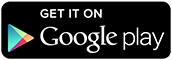
Note: Even though These Apps are Open Source and available from other sources it is still recommended to download them from the Google Play Store. Unless building from source Always use the official Google Play Store to keep your Android device safe, secure, and up to date.

No comments:
Post a Comment